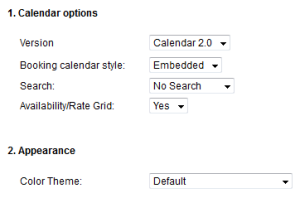embedded calendar Wix
Adding a booking calendar to Wix websites
 Today, you can find several great website builders that will allow you to create your website easily and without any specific knowledge or requirement. Wix is one of those website builders, nice templates, easy setup and fair prices. If you need to create a webpage, it may be your best ally. If you are designing your website in Wix, use this guide to quickly add the WebReserv booking calendar to it.
Today, you can find several great website builders that will allow you to create your website easily and without any specific knowledge or requirement. Wix is one of those website builders, nice templates, easy setup and fair prices. If you need to create a webpage, it may be your best ally. If you are designing your website in Wix, use this guide to quickly add the WebReserv booking calendar to it.
1. Copy HTML code from your WebReserv account
If you don’t have a WebReserv, create a free account here. If you already have a WebReserv account login and select Website from the top menu.
Select the version of the calendar, the calendar options and the appearance. Click here for more information about calendar options and colors.
This entry was posted in Booking Calendar, Booking Calendar Integration, Plugins, Website builders and tagged Booking calendar Wix, booking system wix, embedded calendar Wix, integration with Wix, wix compatible.
Adding the availability calendar to your website
The reservation widget / availability calendar is a cool utility from WebReserv.com. It can be added to one or more existing websites and provides all the reservation functionality needed to make a website interesting for the consumer. The reservation widget provides the following features: availability calendar, customer information, credit card information.
The reservation widget can be embedded within your site or it can be opened as a pop-up window. In most cases, you’ll want to embed it in your site as it looks awesome with the availability calendar right there on your website. It is easy to customize the reservation widget to have the same look as your own website (colors, fonts etc). Whether you embed the widget or open it as a popup-window will give you the same functionality.
How to embed the availability calendar
When you embed the reservation widget / availability calendar on your website, you can make it blend completely with your website layout and many customers prefer this option for that reason. In the screenshot (and example link) we made Casa Deco’s booking component use the same colors as the website, and the result is impressive. Click here to see it:
http://www.webreserv.com/casadeco/reservation.html.
How to pop-up the availability calendar
The pop-up version widget can be added to any website with just one line of HTML code. With the pop-up approach, you’ll get a booking button on your website, and a booking window will open when a customer clicks the booking button.
This is what the pop-up widget looks like:
http://www.webreserv.com/casadeco/reservation-popup.html.
Note: You can copy the HTML code from WebReserv.com and paste it onto your website. To get the HTML code specifically for your business, log on to WebReserv.com and select Web Components from the main menu. Click here to see it:
http://www.webreserv.com/casadeco/reservation.html.
Adding the booking component as an embedded component requires a few more lines of HTML code and possibly a little bit of tuning to get the colors right. To get the HTML code specifically for your business, log on to WebReserv.com and select Web Components from the main menu.
To know how to embed the new calendar 2.0, click here.
This entry was posted in Booking Calendar and tagged Calendar 1.0, embed calendar 1.0, embedded calendar Wix, how to, how to embed webreserv calendar, webreserv calendar 1.0.