Adding a booking calendar to Wix websites
 Today, you can find several great website builders that will allow you to create your website easily and without any specific knowledge or requirement. Wix is one of those website builders, nice templates, easy setup and fair prices. If you need to create a webpage, it may be your best ally. If you are designing your website in Wix, use this guide to quickly add the WebReserv booking calendar to it.
Today, you can find several great website builders that will allow you to create your website easily and without any specific knowledge or requirement. Wix is one of those website builders, nice templates, easy setup and fair prices. If you need to create a webpage, it may be your best ally. If you are designing your website in Wix, use this guide to quickly add the WebReserv booking calendar to it.
1. Copy HTML code from your WebReserv account
If you don’t have a WebReserv, create a free account here. If you already have a WebReserv account login and select Website from the top menu.
Select the version of the calendar, the calendar options and the appearance. Click here for more information about calendar options and colors.
Click the preview button. You will now see a preview of the booking calendar to the right. If everything looks good, highlight and copy the text in the HTML field.
2. Paste the code into your Wix editor
Now switch to your Wix editor, and click Add in the left toolbar
Within the Add tab select Apps
Then select HTML
A new Window will show in the middle of your page. Click on it and select Settings, then in the left menu select HTML code and paste the HTML code of the booking calendar.
Click update and your are done!
Congratulations! – You are ready to receive your first reservations. If you would like to know the best tips to increase your conversion rate and make a killer webapge, check this article by WebReserv.
This entry was posted in Booking Calendar, Booking Calendar Integration, Plugins, Website builders and tagged Booking calendar Wix, booking system wix, embedded calendar Wix, integration with Wix, wix compatible.
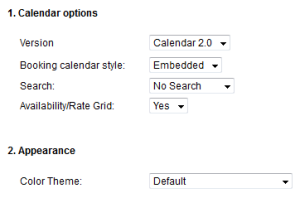






March 11, 2014 at 6:59 am
Howdy! Do you kow if they make any plugins tto help with
Search Engine Optimization? I’m trying to get my blog to rank
for some targeted keywords but I’m noot seeing very good success.
If you know of any please share. Many thanks!